
In our daily life, Microsoft Office becomes more and more essential, at the meantime, the desire to recover deleted Office files is also increasing.
Microsoft Office, developed by Microsoft in 1989, was only a bundled set that contains 3 basic applications named Microsoft Word, Excel and PowerPoint. As the years gone by, it has been enhanced and now offers various services such as Office applications, servers, and all others. Aside from being Windows compatible, there is also an Office suite made for Mac.
Today, there’re scenarios like from elementary students doing their projects, high school teens typing reports, college students making thesis and professionals creating presentations, each and every one of us is indeed familiar with basic MS Office applications.
Amidst its diverse and truly popular features, there is one thing that is remarkably unavoidable with MS Office. That is accidental deletion and corruption of files. The feeling of losing an important document is certainly devastating, especially if it contains valuable data. Retrieving an erased, corrupted, damaged and lost MS Office file is a big challenge to everyone since it requires special skills as well as technical experience. Luckily, there are different Office file recovery programs and methods that you can use to retrieve damaged/lost Office documents.
Top 3 Ways to Recover Office Documents
Method 1: Office Recovery Online
Recovering MS Office corrupted files online is easy with Office Recovery Online. Those unable to read, edit, open and preview MS files can be repaired using this web-based application. The repair process usually takes about a few seconds to minutes, depending on the type and size of the files being repaired. Users are then presented with two options, first is the free demo version which contains certain parts of the recovered documents and paid version to fully retrieve Office data. This online Office file Recovery supports Word, Excel, PowerPoint, Access database, JPEG, RAW, TIFF and all others.
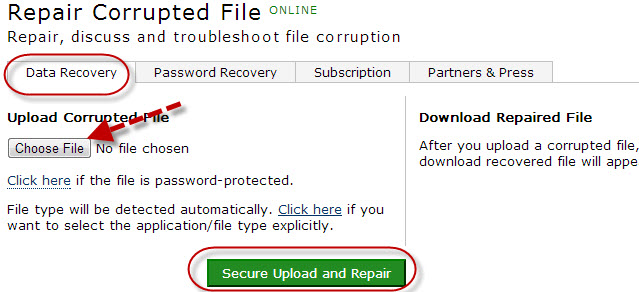
Method 2: Recover MS Office Files from Temp Folder
Microsoft Office has an extensive AutoSave and Auto Recovery options for users to rescue their work. This method can recover Office files by accessing to Microsoft’s Temporary file system. As you may know that the temporary files are saved into a specific directory when you’re working with a document. Default MS Office settings make this method efficient but not 100% reliable.
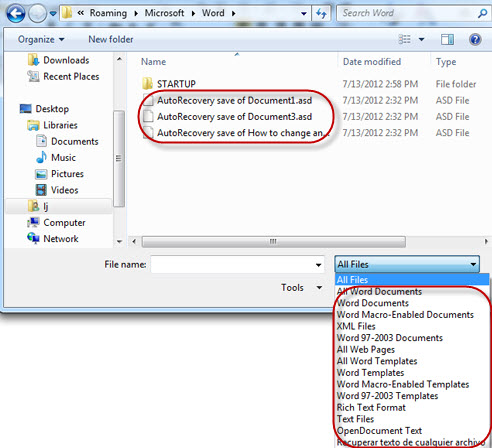
Method 3: Recover Microsoft Office Files with ApowerRecover
With this powerful Data Recovery software, you can not only recover deleted Office files but get back diverse data as well. It can help you to retrieve lost files including documents, videos, photos, emails, audios and it works perfectly for your computer and external hard drives.
It has two basic recovery modes that can retrieve lost data: Standard and Deep Scan. This program has a preview mode to check the lost or deleted files. Also, it gives detailed information of the data which also helps user better locate the wanted files. Moreover, this recovery tool is 100% safe to use and easy to operate.
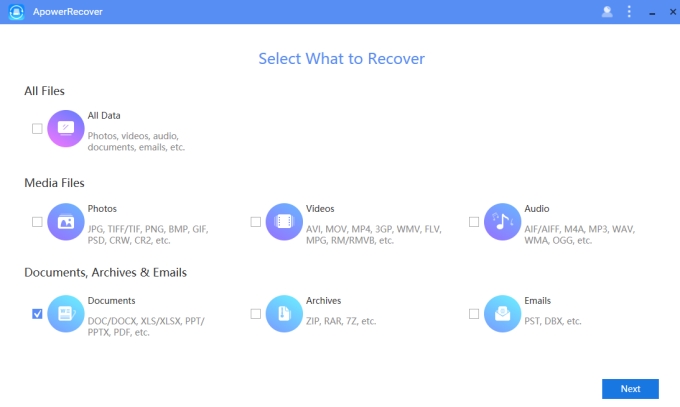
How to Recover Office Documents – Excel, PPT, Word and Outlook Emails
Now we will go further to see how to restore a specific Office document with related instructions. Before getting started, please make sure you have installed the program on your computer.
Used for numbers, computations, data organization and manipulation, Excel is an electronic spreadsheet program included in Microsoft Office. It is mainly utilized for computing numbers and automatically solving computations. To recover Excel file, all you need to do is to follow the tutorial below:
- Choose “Documents” and click “Next”.
- Choose the location of the lost Excel file.
- Click “Next” to start the process.
- Click “Type” on the left of program, choose the disk and then hit “xls” or “xlsx” under “Documents”.
- Choose the files and click “Recover” to recover Office documents.
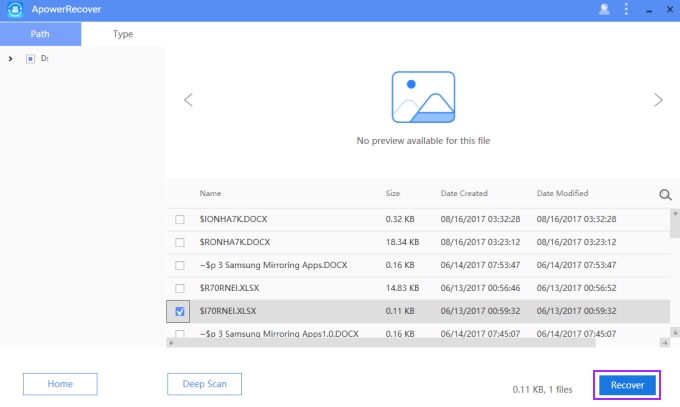
Known for creating multimedia presentations, PowerPoint is very useful for businessmen, professors, reporters, college students, corporations and more. If you mistakenly deleted a PPT file, you can retrieve it by:
- Select what you want to recover.
- Locate where you want the program to search for your data.
- Go to left pane, click “Type” > disk > “Documents” > check “ppt” and “pptx”.
- Once you have chosen your documents, hit “Recover” and choose your ideal location to store the retrieved files.
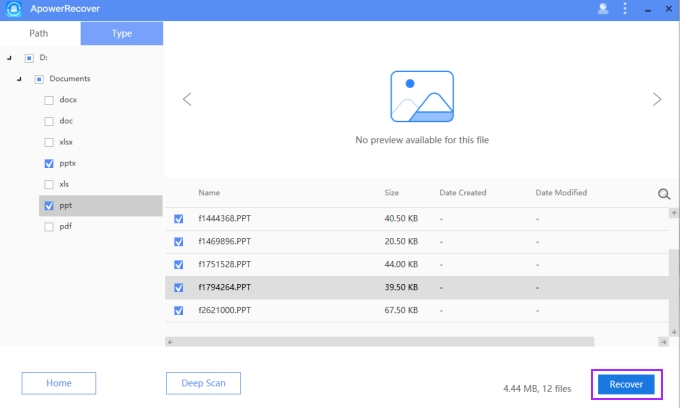
One of the most widely used MS Office applications is Microsoft Word. This is where we type documents, create reports, consolidate data, and more. There are many how-to tricks, but if you want to save both your time and energy, you’d better use Office file recovery as recommended here. Using it is simple:
- Run the program on your PC.
- Choose the file type and scanning location.
- Click “Next” and wait for the searching process to complete.
- Under the “Type”, go to the disk you want to look into, and click “Documents”, hit “doc” or “docx”.
- Check the lost MS files to recover.
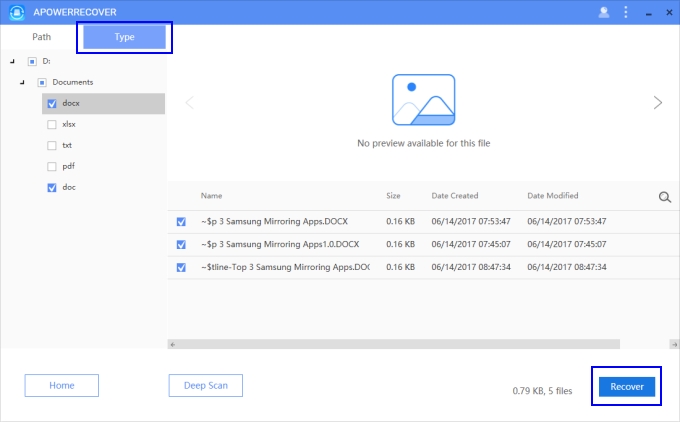
On the other hand, if you wish to retrieve lost or deleted Outlook emails, you can similarly use this tool to recover missing Outlook files in just three easy steps:
- Select “Emails” under “Documents, Archives & Emails” and click “Next”.
- Choose where you want to scan.
- When the program finishes scanning, choose the items you need and click “Recover” button. Wait a while to get lost files back in the specified folder.
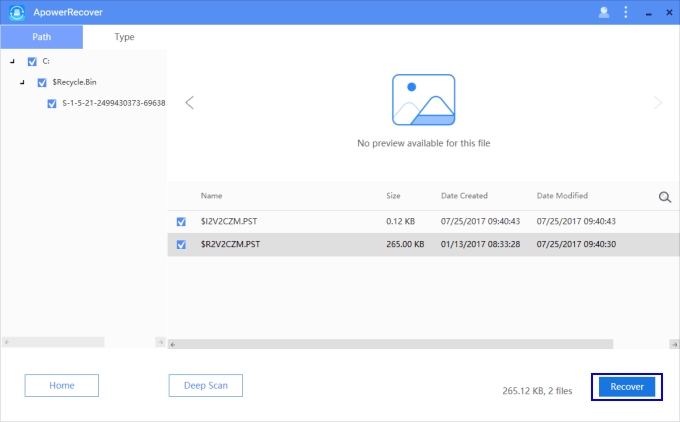
It is easy to recover Office documents. You just need to have the right tool and exact knowledge to make it happen. Using free online repair tools, recovering Office lost documents through temporary files or using powerful all-in-one data retrieval application will aid in the recovery of your files.

Leave a Comment