
“How can I retrieve my files from the recycle bin?”, “I accidentally deleted some files and want to get it back, what should I do?”, “Can someone help me restore my permanently deleted files from the recycle bin?”. Many people mistakenly delete their files and want to know how to recover files from recycle bin. Here, we will show you the detailed instructions to help you retrieve data.
Three Methods to Recover Deleted Recycle Bin Files
Way 1: Restore Deleted Files from Recycle Bin to the Original Locations
When using Windows operating system, with an easy 1, 2, and 3, you will get deleted files from recycle bin with no problem.
- Open the Recycle Bin by right clicking and selecting “Open”, or by simple double clicking.
- Select the files you want to recover from a list of deleted files and folders.
- Simply right-click on your selection and then choose “Restore”. After doing so, you can now view the files from their previous location.
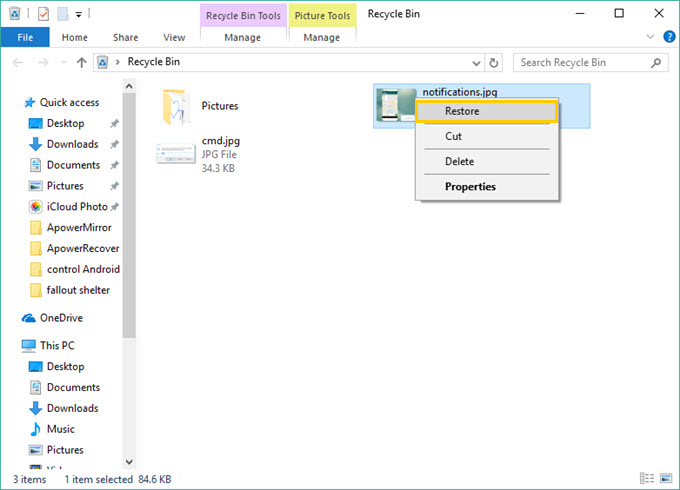
If you don’t remember the previous location of a file, you can click “Properties” to check its information and know where it was saved before.
Way 2: Restore Permanently Deleted Files from Recycle Bin with ApowerRecover
However, if you have emptied your recycle bin, you can use more powerful recycle bin file recovery tool.
ApowerRecover is a hard drive data recovery program, which can salvage deleted files from many hard drives including Recycle Bin on your PC. Photos, videos, audio, emails, documents and archives are all supported by this software. Now, let’s start restoring files.
- Install the software on your PC.
- Open it and choose the file type you want to recover. You can check one or all types according to your need. And then click “Next”.
- On “Select Location to Scan Files” interface, choose “Recycle Bin” and “Next”. The software will start searching files for you.
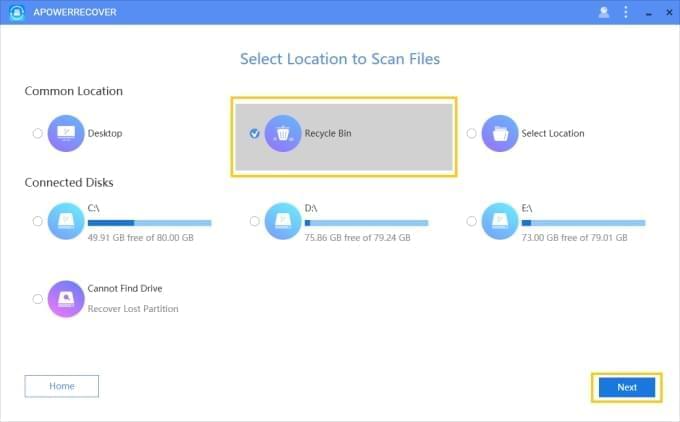
- When scanning completes, you will see the results. You can go to find the certain file by checking the preview image and information on the right part of the interface. Also, you can utilize the “Path” and “Type” to navigate your desired items quickly.
- Once you find the data, select and restore deleted files from recycle bin.
Unlike the first way, when you click “Recover”, the software will ask you to choose a location to save the retrieved items. This is great, as you won’t spend time recalling where you put the files previously.
Way 3: Recover Deleted Files for Windows by Using Freeware
As some people may need to recover some items for just once, here we will introduce two free applications on the Internet for data recovery.
Recuva
Recuva is free and easy to use. After installation, just choose file kinds you want to find, and then “In the Recycle Bin”. You can decide whether enable deep scan. After this, click “Start” > choose items in searching result > click “Recover” > choose location to save.
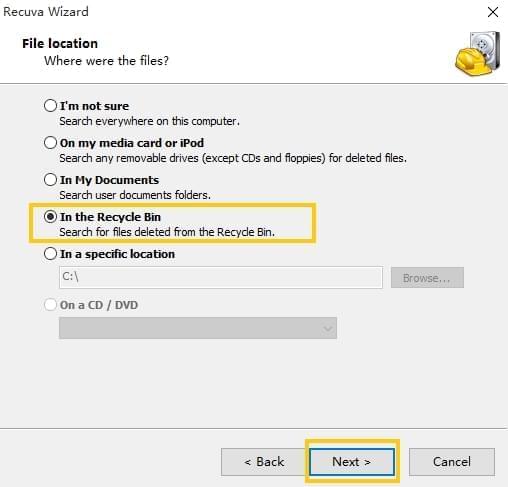
However, if you want to upgrade this program, it requires money. What’s more, you can only choose one type of file to scan or you have to scan all the items.
FreeUndelete
Same with Recuva, it is a free personal use application in which you can undelete file from recycle bin, even those removed from the Windows Recycle Bin. You can search your deleted files on the search bar on selected drives in which you can just recover the chosen files by clicking the “Undelete” button on the lower part of the Window.
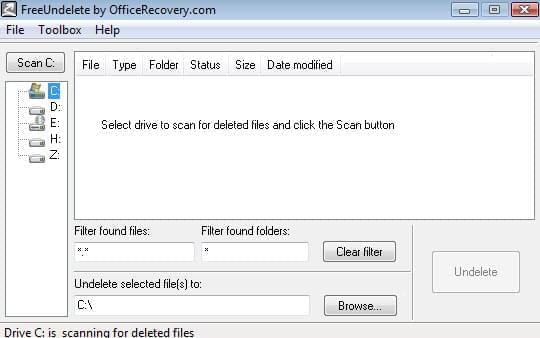
Truly there are other ways to get back deleted files, but ApowerRecover works better. Masterfully developed for consumer’s convenience and comfort, this is definitely a powerful tool in data recovery. More options are available in the program, which is also an advantage for users during recovery process. Now you can download and recover deleted recycle bin files with it.
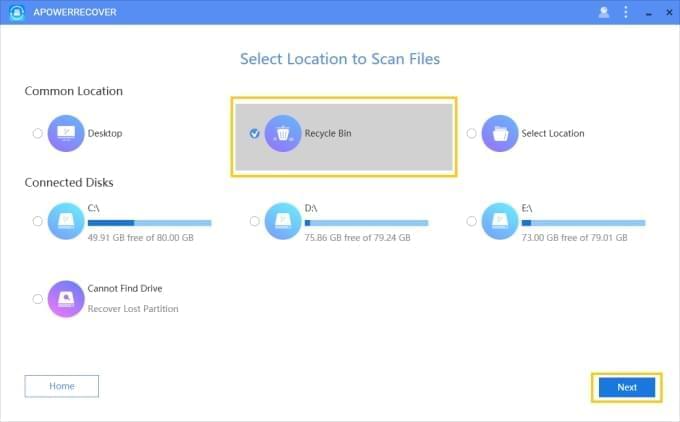

Leave a Comment