
I wanted to upload my photos online and share them to my friends so I transferred them from my camera to my computer. But something happened and my photos were lost! Please help. I can’t find my pictures and really need to restore them. What should I do?
Losing your precious photos can be devastating. After all, those images serve as memories of great moments and special events that you will treasure for the rest of your life. The good news is that you can still recover deleted pictures with ease. Now, let’s have a look at the solutions.
Best Ways to Restore Deleted Photos
ApowerRecover
ApowerRecover, reliable and powerful software, has very clear guide to help people scan and retrieve files, which are lost by formatting, deleting and other reasons. As a hard drive data recovery program, you can not only restore deleted files from camcorder, digital camera, computer, but also from memory card, SD card, etc. It has two scanning modes: Quick Scan and Deep Scan. Thus, when Quick Scan mode is completed and you still cannot find your data, you can enable Deep Scan mode to search for the files more thoroughly.
To recover lost photos from hard drives, you can refer to the guide below:
- Download the application onto your computer and open it.
- Check the box beside “Photos” and click “Next”.
- Select the location where you lost the pictures and hit “Next”.
- The software will start scanning and when it’s done, you can see the listed result with the preview image. You can find the picture according to its name, path, or file type.
- Choose the images and recover them.
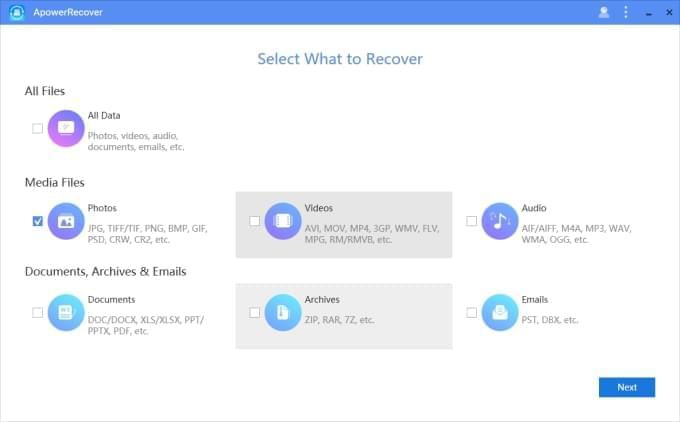
Tips:
- If you want to recover lost pictures from your camera or other external hard disks, you can connect it to the computer and find it under the “Connected Disks” on the “Select Location to Scan Files” interface.
- To find the file according to its name, you can click the search icon below the preview image, and then type the name to find it.
- The program can recover several types of files, including photos, documents, videos, and many more. And many formats are supported.
Two Free Ways to Recover Lost Photos from PC
Method One: Use the Recycle Bin to Recover Deleted Photos
It is possible that the lost photos are on the Recycle Bin of your computer. If you have not emptied your Recycle Bin yet, double click its icon on your computer and it will list all your deleted files. See if your photos are there. If they are, select all the images that you wish to recover, right click and choose “Restore”. The files will be recovered and they will be saved where they were stored before they were deleted. Check on the folder where you were transferring the images.
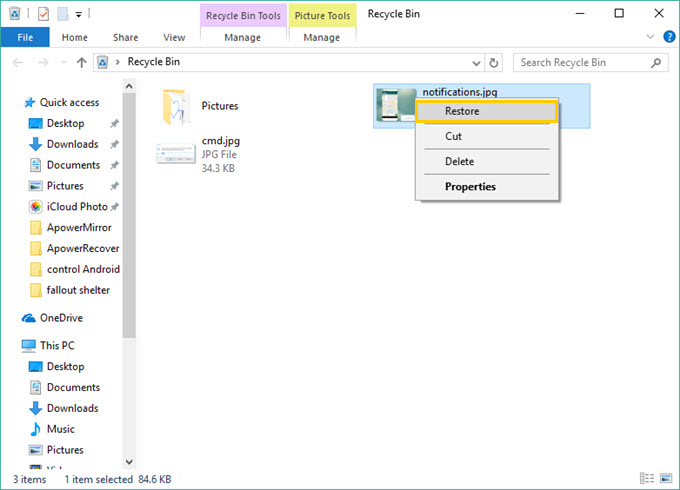
Method Two: Restore Deleted Pictures from Previous Versions on Your PC
Windows automatically saves a copy of your files and folders for restoring purposes. Previous versions are also called shadow copies. To recover lost photos using this method, go to the folder where the photos were previously saved. Right click on the folder and choose Restore Previous Versions. The list of files that you can restore will be listed.
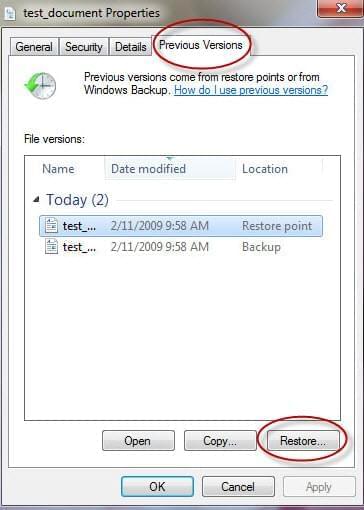
You can preview the file before restoring to make sure that it is the right image that you wish to recover. This can be done by clicking the file and then choosing “Open”. If it is the right image, you may click on the restore option. The images will be restored on their original location. If the restore option is not available but you can open the image, a work around for this is to save it on another folder or location.
Even though it is a great way to apply, it can hardly work out. Most of the time when you check the previous versions, there are nothing listed in the box. In this case, we highly recommend you using the photo recovery software mentioned above.
Common Causes of Photo Loss
There are different reasons why photos may be lost or missing. Though there are ways to get them back, it is still important to learn about these reasons so you can prevent them from happening in the future.
- Accidentally hitting the delete key on the keyboard or delete option on the computer will delete the files. Be extra careful when working on files to prevent losing them.
- Files may also be lost if the camera suddenly turns off or the computer shuts down during the transfer.
- Not enough space on the computer may also cause transferred files to be missing.
- Virus infection can delete or corrupt files on your computer. Use an antivirus protection and be cautious when clicking links, downloading attachments or transferring files on your computer.

Leave a Comment