 Opera is by far one of the oldest browsers you can find on the market, and it has always revolutionized the market with the introduction of tabs and numerous other features that are now included as a standard in many browsers. Thanks to its wonderful capabilities, Opera is a stellar web browser and using it is very easy to say the least. As expected, taking screenshots on Opera is necessary mainly because you do want to share important web page content with friends or colleagues, and thankfully there are numerous ways that you can use in order to get such a screenshot whenever you need it.
Opera is by far one of the oldest browsers you can find on the market, and it has always revolutionized the market with the introduction of tabs and numerous other features that are now included as a standard in many browsers. Thanks to its wonderful capabilities, Opera is a stellar web browser and using it is very easy to say the least. As expected, taking screenshots on Opera is necessary mainly because you do want to share important web page content with friends or colleagues, and thankfully there are numerous ways that you can use in order to get such a screenshot whenever you need it.
- Default Way to Screenshot Opera
- Web-based Tool to Make Webpage Screenshot
- Standalone Application to Snapshot Opera
- Take Opera Screenshot Using A Browser Extension
I. Default Way to Snapshot Opera Webpages
The Mac OS X platform provides a default way to take screenshots for a web page, you will just need to press the “CMD + Shift + 3” in order to select the page content, and the result will automatically be saved on your Mac.
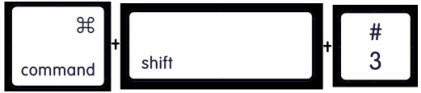
For Windows, you can use the normal capturing method that involves pressing Print Screen, then opening Paint, pasting the content in it using “CTRL+V” and then saving the resulting image with ease.
The downside with both these methods is that they restrict you heavily when it comes to the amount of web page content that you can capture, because you can get only a portion of it, and not the whole page, which is a downside for many people unfortunately.
II. Online Snapshot App for Opera
If you want to take a full screenshot for any website, then the best tool that you can use is Webpage Screenshot. Specifically designed to work with any type of website, Webpage Screenshot comes with a plethora of features that make the whole process easy to perform and seamless. First of all, just forward to the beneath application which can be used on timely basis, you can start to capture just about any type of webpage by adding the URL. After that, press the “Take Screenshot” button and you will get the snapshot. Alongside that, you will be able to select the desired image quality and format, depending on your needs. Within just a few clicks you will get the desired webpage snapshot on Opera.
Being able to select a certain image quality type is essential, as this is the only secure way to get the job done quickly and with complete reliability. There are also numerous editing options that you can take advantage of and, if that wasn’t enough, you even get a free cloud storage service for images, which is a very useful function to say the least.
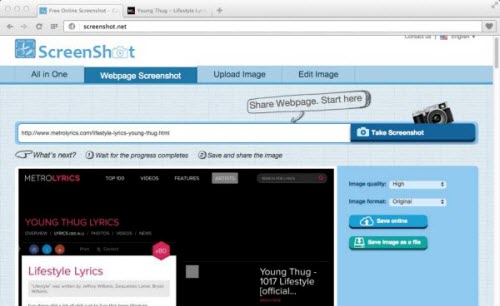
III. Web Screenshot standalone application
If you want to take full advantage of the Web Screenshot application but at the same time you don’t want to visit the website each time you need to take a screenshot, then getting the standalone version of the application is recommended. As illustrated in the image after the jump, you get a plethora of interesting editing options, as well as complete customizability in regards to what you want to take a screenshot for, the output format and so on. This is the best solution out of the whole 3 because it comes with an installable application and you always have it at your disposal.
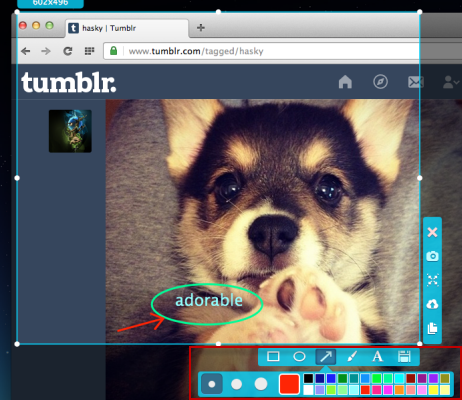
This application also has a pro version which delivers various screenshot modes (region, full-screen, scrollable window, free-hand and so on). With this pro tool, you are not only able to capture any region on Opera, but also the contents beyond the screen. Aside from that, a robust image editor is another sparkle of this program. It has multiple annotation options and effects for you to edit the webpage screenshot. Just hit the button below to enjoy all those advantages of the pro version.
IV. Screenshot Opera Using Browser Extension
Aside from the methods shown above, you can also take screenshot on Opera using a reliable browser extension called Lightshot. This is a free screen cap tool that is simple and easy to use. With the help of this program you can instantly take screenshot on Opera. Plus Lighshot also has a basic image editor that you can utilize in adding annotations like lines and shapes. To capture screen with this app, first get Opera from Opera add-on site. After that, click the feather like icon on the upper right part of the browser, drag mouse along the area to capture and you’re done.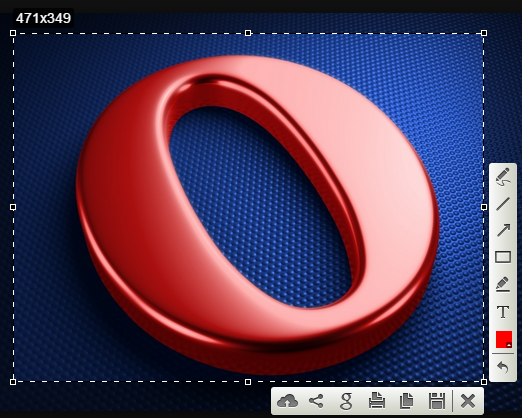
Those are the best tools and methods that you can use in order to take a webpage screenshot for the Opera browser. The Website Screenshot dedicated application is the best choice if you need to take screenshots often, but if you only do that from time to time, then the online app can do the trick as well. Only by using these two apps you will be able to receive amazing results and a full, professional webpage screenshot that suits your needs and expectations.

Leave a Comment