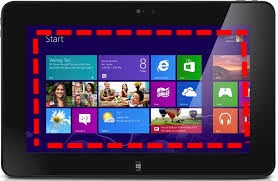 Aside from laptops, mobile phones and computers, tablets are one of the devices that people often use. They use these when browsing the internet, in communicating through messaging apps, making presentations and much more. On the other hand, tablets do not support many support from PC (especially those with Windows 8 operating system) just like screen recorders.
Aside from laptops, mobile phones and computers, tablets are one of the devices that people often use. They use these when browsing the internet, in communicating through messaging apps, making presentations and much more. On the other hand, tablets do not support many support from PC (especially those with Windows 8 operating system) just like screen recorders.
No matter people bring tablets to office or use them as substitutes for PC, they also need record videos just the same as computer users. With this, they tend to record tablet screen for personal and/or business use.They can record video calls from messaging apps like Skype, Viber and more. They can as well record their tablet’s screen while playing games, and they can also record movies and videos which cannot be downloaded. Additionally, they can record tutorials, demonstrations, trainings and presentations on their tablets. Actually, these gadgets can now be connected to projectors allowing them to show their tutorials, demonstrations, trainings and presentations to their students, employees, current and future investors, and more.
Due to the need of recording videos on tablets, the following are recommended to use:
Method 1: Record tablet screen online
1. Apowersoft Free Online Screen Recorder
This is a free web-based application which does not require any installation and registration but it needs Java plug-in to work. This tool is compatible with both Windows 8 and Windows 7 operating system. When using this tool, users need not to use some other applications just to add sound or narration on the video since it can record both system sound and microphone. Additionally, recording the whole or just a part of the screen can also be done. As for the quality of the video, this tool produces high quality videos. This is one of the most important feature that a screen recorder should possess. Follow the steps below in order for you to know how to record your tablet screen using this online tool.
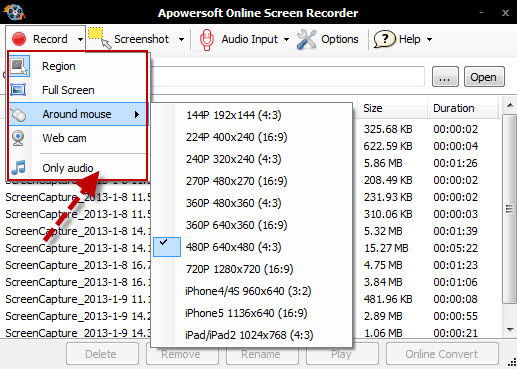
• Go to Apowersoft Free Online Screen Recorder page.
• Click “Start Recording” button and run the tool in your tablet.
• Once the tool is set, drop down “Audio Input” and choose where to record the sound, and then drop down “Record” to choose a part of the screen, an application window or your camera to record.
• Click “Start” to start the recording and then click on “Stop” once you’re done.
• To watch the video, click “Play” button which is located at the lower part of the tool.
2. Screenr
This is another free application in recording tablet screen. It requires users to sign up because recorded videos will be saved in the free space provided by the account. Just like the first one, this tool is easy to use. Just simply go to Screenr page, click the “Record” button and run the software in your tablet (note that it also needs Java plug-in). Once the tool is set, you can then start recording your screen. However, users can only record no more than five minutes of video. So, this is perfect in making quick tutorials, demonstrations, trainings, and more. If you want to record a longer video, you need to record it for times and you as well need to make use of a video merger to combine them into one.
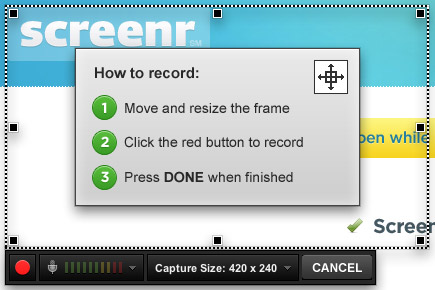
Method 2: Record tablet screen software
1. Apowersoft Screen Recorder Pro
This application needs installation in your tablet but you can use it even without internet connection. Since it is the Pro version of Apowersoft Free Online Screen Recorder, this tool can as well record audio from the system or microphone. It can also record the entire or just a region of the screen on your tablet. Aside from having all the features of the online one, this tool is more functional than the online screen recorder. This tool has an editing tool which is a big help in enhancing video presentations, demonstrations, trainings, tutorials and more. Users can add shapes, arrows, subtitles and even effects using this editing tool. Additionally, it has a “Schedule Tasks” feature allowing users to do future recordings by presetting the date, start and stop time and duration of the video. Keep the tool activate and it will start working when it meets the time point set by you Below are the steps on how to record tablet screen.
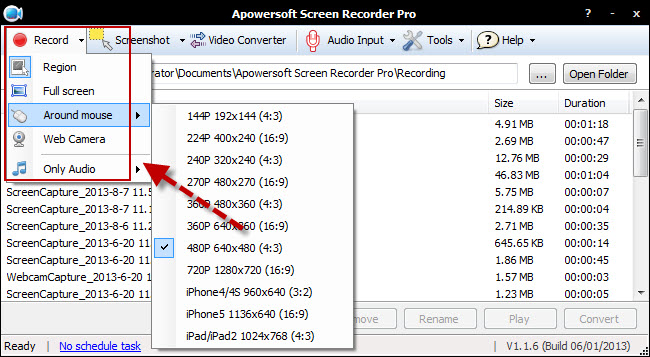
• Download, install, and launch Apowersoft Screen Recorder Pro.
• Drop down “Audio Input” to choose the audio channel.
• Drop down “Record” and decide which region of the screen to record.
• Start recording by clicking “Start” button and then clicking “Stop” once finish.
• To watch the video which is listed on the tool, click on “Play” button.
In addition to this, this tool saves videos into WMV file but you can convert the file into any other formats you desire using its built-in converter.
2. Jing
This tool has a free and paid version. It can help to record the screen of the tablet but users need to have Screencast account first. It can record both microphone and system sound too. To use this, just simply download, install and launch the tool in your tablet. Then, click the record button to start the recording. This tool is also good in making quick presentations, demo, tutorial and more because it only has a maximum of five minutes time limit when recording a video (regardless if it is a free or pro version).
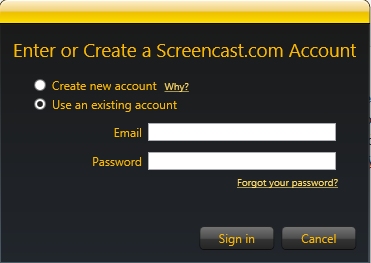
Those are the recording software for tablets which you can use. People need not to think of which screen recorder to use especially when they are using Windows tablets. They can now record anything on their screen and can use the suggested ones for personal, professional and business use.

Leave a Comment