 Have you ever wanted to grab something funny online to share with your friends immediately, but cannot download or save it directly from the website? And have you tried to explain something abstract to other people while making a video demo will sort it out? If you have come across the cases mentioned above, the most effective way is to employ a screen recorder.
Have you ever wanted to grab something funny online to share with your friends immediately, but cannot download or save it directly from the website? And have you tried to explain something abstract to other people while making a video demo will sort it out? If you have come across the cases mentioned above, the most effective way is to employ a screen recorder.
Now that Mac OS X El Capitan has come out for a while and attracted a lot of users. Yet, it’s also a common tendency to record screen on Mac. So if you want to display the new functions or share your experience or tricks with other people when using Mac OS X El Capitan, it is convenient to record screen on Mac and send it off to them. After all, a demo with visual and consecutive instructions is always more understandable than written step-by-steps. Therefore, there are several programs available for the simple activity of recording screen for your Mac. The most commonly used programs are Apowersoft Free Online Screen Recorder, Quicktime Player, and Screencast-O-Matic. They are all free tools and none of them require any sign ups of any sort. Let’s elaborate these tools after the jump.
Top Free Screen Recorder for Mac
1. Apowersoft Free Online Screen Recorder
With the help of Apowersoft Free Online Screen Recorder, all you have to do is visit the link and select the “Start Recording” button. Allow the Java to run and then the program will be able to record smoothly. Then, you will be able to instantly begin to record the screen on your Mac. This program also offers the option to customize the audio and video settings, as well as the area for your Mac screen recording. Afterwards, the recorded file will be saved on your Mac.
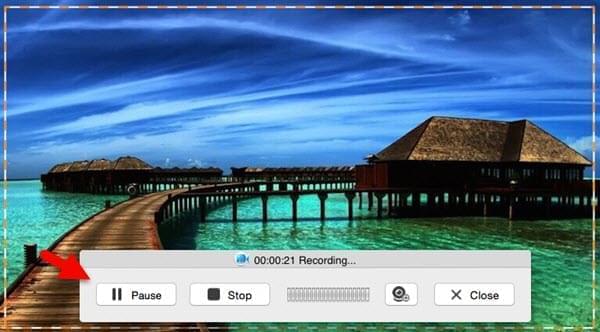
And for those advanced users who are seeking more extra functions, Apowersoft Mac Screen Recorder is highly recommended. More than a screen recorder for Mac, it allows users to convert recorded videos to different formats such as MP4, MOV, AVI. Just click the “Download” button below and make video recording no more a question then.
2. QuickTime Player to record screen on Mac for free
To take QuickTime Player as a video recorder, all you need to do is access the program in your applications, and launch it on Mac. It is very convenient that you don’t need to install it first, but you do not have many options to set so that all the videos are recorded basically in the same standard. Therefore, to make your video more outstanding, you had better use another tool to modify it.
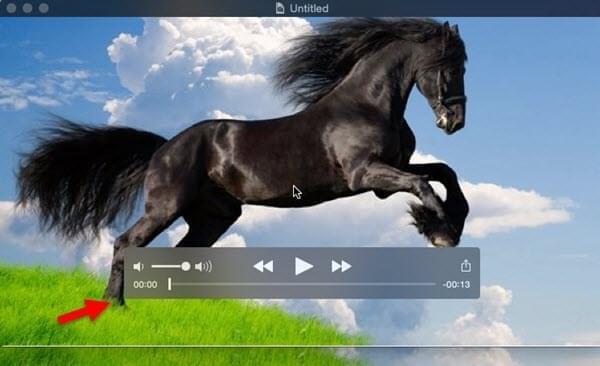
3. Screencast-O-Matic
Screencast-O-Matic is also available for Mac screen recording. After launching it, a black interface will pop out and you can see the options as well as set the region you want to record or select the full screen recording. After configuring the hotkeys and other settings, you will be prompted to start the recording soon. After completion, one can choose to upload file to YouTube or save in the selected folder. And the file will be stored as MP4, FLV, and AVI format.
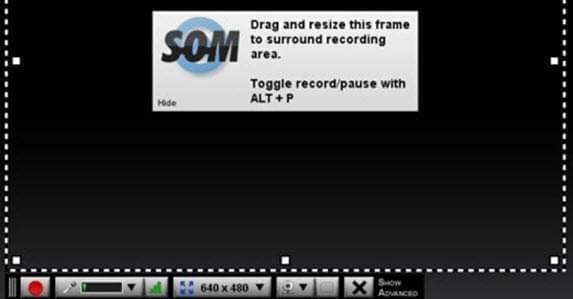
However, this program can be a little deceitful to the eyes. Though, it is free to download and record the screen of your Mac, the maximum recording time allowed is only 15 minutes and all videos recorded with their free Mac recording program is watermarked. Only if you purchase a Pro version, you will be able to record all the screen videos on your Mac that you want.
Among the three programs, the best free screen recorder for Mac can be Apowersoft Free Online Screeen Recorder. For it doesn’t need any sign ups. Moreover, one can take it for recording the Mac screen without limitation of recording time or watermarks.

Leave a Comment