 In order to improve Android system performance, Google released Android Lollipop on June 25, 2014. This new version is designed with colorful and elegant theme style with smoother running speed. It is gradually reducing the gap in system performance between Android and iOS, so as to give users better experience in using Android mobile. When using the Android Lollipop phone, you may need to capture some memorable moments on screen or make tutorial videos for some apps. This task can be finely done by using Android Lollipop screen recorder. The following parts will give an explicit guide about how to do exactly.
In order to improve Android system performance, Google released Android Lollipop on June 25, 2014. This new version is designed with colorful and elegant theme style with smoother running speed. It is gradually reducing the gap in system performance between Android and iOS, so as to give users better experience in using Android mobile. When using the Android Lollipop phone, you may need to capture some memorable moments on screen or make tutorial videos for some apps. This task can be finely done by using Android Lollipop screen recorder. The following parts will give an explicit guide about how to do exactly.
Best Free Way to Record Screen in Android Lollipop
 If you are looking for an app that allows you to capture anything displayed on your Android device, then Apowersoft Screen Recorder is a great choice. It’s a free app that can capture mobile screen and camera as MP4 video. Utilizing it, you will be able to record games, video chats, live stream videos, online class lectures and many more in Android Lollipop or later.
If you are looking for an app that allows you to capture anything displayed on your Android device, then Apowersoft Screen Recorder is a great choice. It’s a free app that can capture mobile screen and camera as MP4 video. Utilizing it, you will be able to record games, video chats, live stream videos, online class lectures and many more in Android Lollipop or later.
To better facilitating your screen recording, this utility even provides you some necessary settings for customizing. For instance, you can adjust your desirable bit-rate, frame rate and resolution. Likewise, before you record Android Lollipop screen, you are able to configure other settings like whether to show overlay icon, camera or touches when capturing.
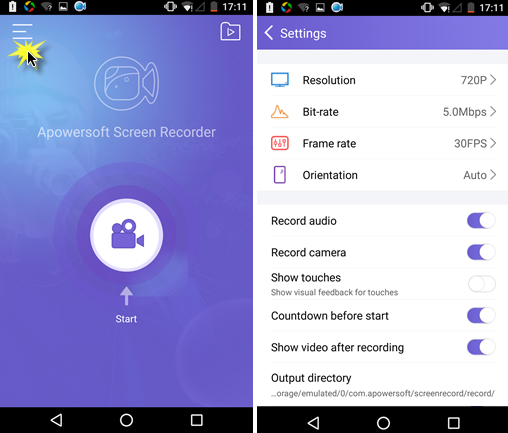
To know how to record screen in Android Lollipop using this method, you can follow the step-by-step below.
- Download and install this Android screen recorder from below.
- Run it and configure some necessary settings for recording. (To record conveniently, you can enable the overlay icon.
- Display the video, game or video chat that you want to capture.
- Tab the overlay icon and hit the video cam icon to begin recording.
- Whenever you want to finish the recording, hit the overlay icon again and tab the stop icon.
- Then you can find the recorded video in the recording library.
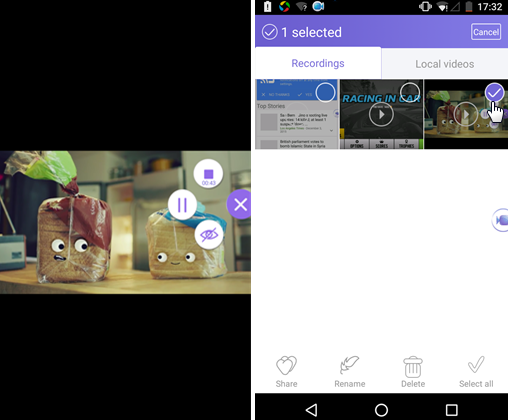
In addition to screen recording, this recorder also gives you the ability to take a screenshot and share videos via your social media/network apps.
Mobile apps to record Android Lollipop screen
1. AZ Screen Recorder
This tool is one of the most popular apps for making screen recording on Android Lollipop. It allows users to customize bitrate and resolution for recording. Also, this Android screen recorder is capable of recording audio along with the screen. Aside from these basic recording functions, it allows users to trim the recorded video and even convert it to GIF image. Plus, it supports recording your front camera along with screen recording. The exact operation steps are as follow.
- Download and install AZ Screen Recorder from Google Play Store.
- Open the app, then tap the red circle icon on the pop-up menu bar.
- A notification will pop up on your screen informing that your screen will be captured soon, press “Start now” to start recording.
- You can do everything on your screen that you want to record. Press “Stop” button on your notification bar to end recording and save the video in phone memory.
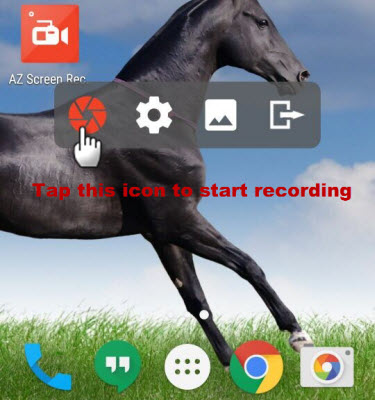
Notes: Only screen recording is available for free version. It requires payment to unblock the advanced functions, such as GIF converter, video trimmer and front camera recorder.
2. Screen Recorder 5+
It’s also feasible to use Screen Recorder 5+ to make Android Lollipop screen recording. This app is free to use without any limits, and it does a good job in recording screen activity. It records video in high quality and can be viewed smoothly. Furthermore, it’s equipped with a GIF converter for making animated image from recorded video. Also, the built-in video trimmer will come in handy when you need to chop a certain section of video. You can check the following steps to know how to use it.
- Download and install it in your mobile.
- Launch the app then tap the camera icon on its interface.
- Upon the pop up notification, tap “Start now” to get start.
- Perform anything on screen you want to record.
- Resume to the app and press “Stop” button when you want to finish recording.
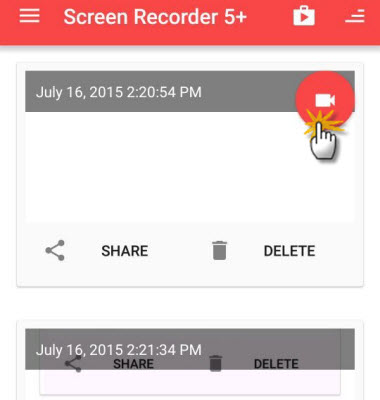
Notes: It contains in-product ads and the video quality may be reduced when being shared to social media networks.
All of these three solutions are effective to record screen in Android Lollipop. Among them, Apowersoft Screen Recorder is highly recommended for the great convenience it brings. It’s totally free from any payment and ads. In addition, it even provides other useful functions like taking screenshots, adding camera while capturing, showing touches, etc.

Leave a Comment