
They always say that picture paints a thousand words and indeed this is true. Thanks to modern smartphones and cameras, capturing wonderful photos is easy! From your kids’ growing up pictures to great memories of hanging out with friends, you can take photos of everything.
But saving all those wonderful photos directly on your gadget is quite boring. To this, many people opt to create a photo slideshow or movie along with a matching music to make things more dramatic and entertaining. With music-embedded photo movies, it’s easy to share all those precious memories with your family, friends or to video streaming websites. How to put music to pictures is very easy. In fact, you have several options to choose from that will enable you to do this trick quickly and simply. Discover them all after the jump.
3 Ways to Put Music to Pictures
Use Apowersoft Video Converter Studio
An ultra-high speed video converter, Apowersoft Video Converter Studio is not just an ordinary file format modifying software. It is equipped with extra features that users will truly love such as the abilities to create picture movie, put music to photos, edit video, download video, record screen, edit audio, and many more. It is an all in one and easy-to-use application.
With its built-in MV maker, you can add different transition effects, insert music, choose the appropriate output resolution and adjust intervals. To complete the trick using this software, follow this procedure:
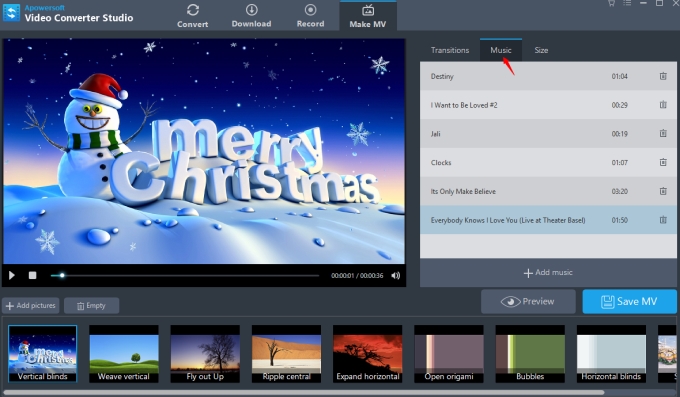
- Install Apowersoft Video Converter Studio on your PC.
- Open the application and click “Make MV” tab on top. Upload your pictures by clicking “Add pictures” button.
- You can rearrange the photos if you want by dragging them on the photo line.
- To add music, simply click the “Music” icon. And click “Transitions” for applying animation effects. When everything is set, click the “Save MV” icon to finalize your work.
Use Windows Movie Maker
Another program that you can use to put music to pictures is Windows Movie Maker. With this program you can create movies by using pictures or video clips. You can equally use this tool to add music, apply transitions, choose a theme, insert texts, etc. The latest version of this software is 12 and it is included in the Windows Essentials package 2012.
Previous versions of Windows are already preinstalled with Windows Movie Maker. But if you don’t have it yet, you can go ahead and install it for free, just check the system requirements to see if your computer can actually run this program. How to create picture movie with music using Windows Movie Maker is simple, just:
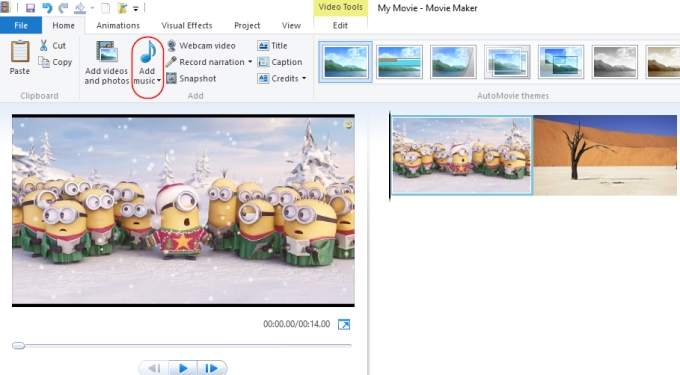
- Open Windows Movie Maker on your computer. Upload the pictures you want to use either by “Import from device” or “Photo gallery”.
- Rearrange the photos by dragging them on the timeline, then add transitions to make them more attractive.
- To add music, click “Home” tab and hit “Add music”. Adjust the music to fit the picture slideshow, then click “Save movie” to finish your work.
Use Photosnack
Photosnack is yet another application you can use to put music to photos. Compare to the two mentioned programs, this one is an online app. It is a slideshow maker that can produce high quality portfolios, photo albums, photo movie and many more. The Photosnack is versatile enough to run on mobile devices and it comes with ready-to-use templates that make the job easy.
Although, better be warned that the free version of Photosnack do have restrictions. You can only upload 15 pictures per slideshow and there is a watermark on the finished clip. Also, you can’t download your video directly on PC and online viewing is only limited to 10,000 times per day. To put songs to picture using Photosnack, check out these steps:
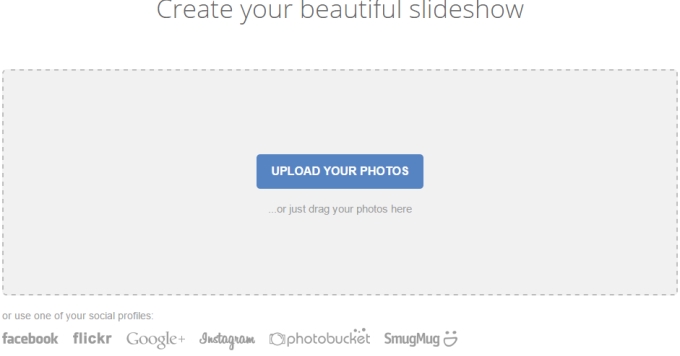
- Upload your photos either from computer, Facebook, Instagram, Flickr, etc.
- Choose a template from the given options or create your own.
- Then, select from the available 30 tracks to add music on your video or upload your own MP3. When everything is set, click the “Publish” button.
Comparison
There are many ways on how to put music to images. You can use Photosnack but you have to bear with its limitations, and locked product features. Or you may want to use Windows Movie Maker which is completely free but you need to install it first on your system “compatible” PC and essential updates before you can run it smoothly.
However, the best option should be Apowersoft Video Converter Studio because it is packed with wonderful functionalities such as file converter, video downloader, screen recorder and powerful MV maker.

Leave a Comment