 Annotation is a comment or note added on an existing document like a PDF file. PDF files are common files that can be found online, as well as on e-mail attachments as they are small in size. There are several reasons why people make annotations in PDF. Some people like students and teachers who are reading a book or material in PDF may annotate to easily remember important terms or to quickly go back to a specific part for future reference. This can also be done when proofreading articles or content. The annotated file will then be sent to the person who wrote it to make necessary revisions.
Annotation is a comment or note added on an existing document like a PDF file. PDF files are common files that can be found online, as well as on e-mail attachments as they are small in size. There are several reasons why people make annotations in PDF. Some people like students and teachers who are reading a book or material in PDF may annotate to easily remember important terms or to quickly go back to a specific part for future reference. This can also be done when proofreading articles or content. The annotated file will then be sent to the person who wrote it to make necessary revisions.
Ways to Annotate PDF Documents
There are various applications that you can use for annotating on PDF files. They offer different features so it’s best to learn more about them to weigh your options and select which one is the best tool for you.
PDFescape
This is an online and free program that you can use to annotate a PDF file. If you do not want the hassle of downloading and installing a program, then this one is a good choice. It supports popular browsers including Internet Explorer, Mozilla Firefox, Chrome, Safari and Opera. It’s easy to use though it only offers two options for annotations and they are sticky notes and highlight. Sticky notes let you write some notes if you need to, while highlight, as the term suggests, would highlight the specific part you wish to be highlighted. If you want to try this program, go to its home page and click Edit Your PDF Now. Upload or load your PDF document and start annotating by clicking on the Annotate tab.
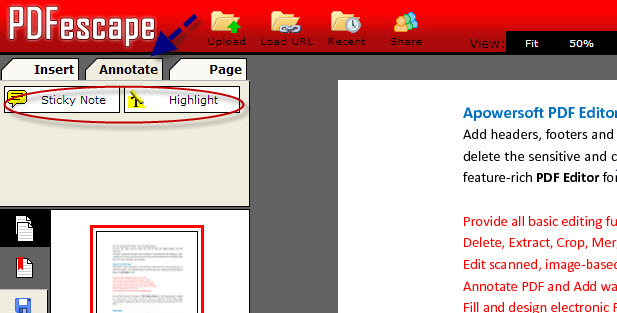
Crocodoc
This is another easy to use annotation application that you can try. This one offers more features than the first. To start using it, click here. This is web based so it does not require any download or installation and it also does not cost anything. However, it does not support loading of PDF files online; just the ones saved on your computer. Click Upload Document and select the PDF file you wish to annotate. You can add comments or texts on the file, as well as draw, highlight and strikeout texts.
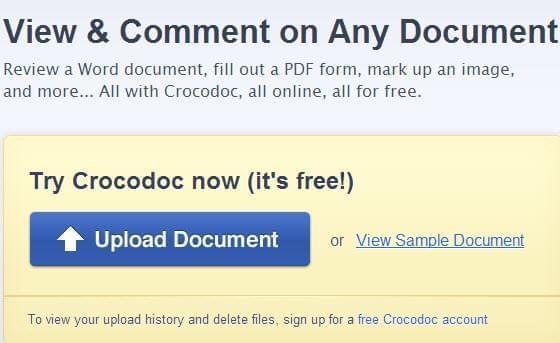
PDFOnlineReader
This program can also be accessed online and is available for free. You may go to this site to start using it to annotate on PDF. Upload the PDF file you wish to use and at the bottom of the window, you will see a green button that you need to select in order to add a text annotation on the PDF file. You can then click on the area where you wish to place your note.
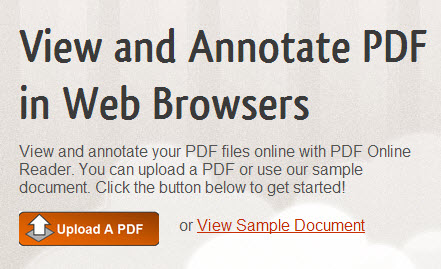
You can choose the font size, font color, as well as the background color of the text. If you wish to delete a text annotation, you may click on the text and hit the delete key on your keyboard. To move to the next page, click the down arrow on the upper left side of the window.
Apowersoft PDF Editor
It is a powerful application that you can use for annotating PDF. Though it requires downloading and installation, it offers more features than the other online programs. The options are straightforward so you will not have a hard time learning how to annotate PDF documents with it.
Open the PDF file that you would like to work on by clicking Insert then from PDF. Click the Home tab to have access to the annotation tools including insert note, highlight, underline and strikethrough. You may also use the drawing markups and pencil for freehand drawing. This program does not only let you annotate, you can also sign PDF documents, create or fill PDF forms, edit image based or scanned files, as well as convert files between PDF and other formats including Excel, Word and PowerPoint.
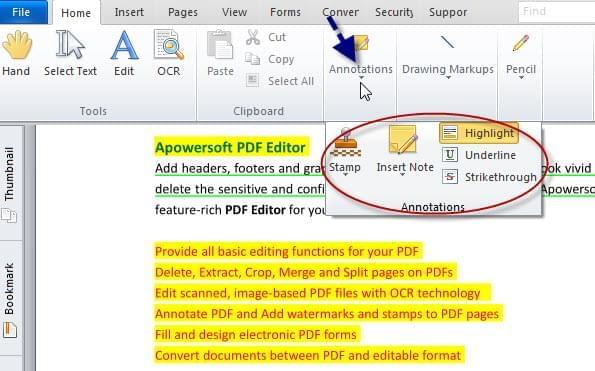
If you are looking for basic annotation features, then any of the online free PDF annotator can be used. However, if you want an application that gives you all the annotation tools you need and even more including editing of PDF files, as well as scanned and image based files, the best choice is Apowersoft PDF Editor. Plus, you do not have to be online to use it.

Leave a Comment