
Your Android device contains many system apps which are tied to the inner mechanisms of your Android device, and they can’t be deleted because doing so may cause malfunctions. Except that, all other apps that you’ve downloaded can be managed and uninstalled.
If you want to get rid of Android apps that you don’t use anymore, it’s time for you to review your list of downloaded apps and trim it down. Deleting numerous apps one by one would be a tedious process. For this reason, many users often prefer to delete apps from a computer. This is a much easier and faster process than deleting apps on your phone.
This article will help you learn how to uninstall Android apps from PC with the use of recommended app uninstaller.
Simple ways to uninstall Android apps
Use Apowersoft Phone Manager to uninstall Android apps from PC
Apowersoft Phone Manager is a versatile tool that helps you organize and uninstall Android apps on your computer. It actually works as managing everything on your Android device, from downloaded apps and media files to text messages and phone contacts. More than an Android app uninstaller, it’s quite useful because it provides essential functions and features such as uninstalling apps, backing up contents from device to PC, syncing between your mobile device and PC, transferring files, exporting SMS, and managing photos and other media files.
You don’t have to spend so much time on deleting many apps one after another. By using this software, uninstalling apps is a breeze. Here’s how you can remove unwanted Android apps via PC:
1
Connect your mobile device to PC.
After downloading and installing the app successfully from the above button, launch Apowersoft Phone Manager. Then, connect your Android device to your computer. The program will allow you to connect your device to PC via USB or Wi-Fi and will detect your model when you’re done. Therefore, wait until your mobile device appears on the screen and then move on to next step.
2
Remove all unwanted apps.
Now that the program has detected your device on computer, you can start uninstalling as many apps as you’d like. Click “Apps” on the top menu. You’ll be able to preview all the downloaded apps on your device. Check the list of downloaded apps that you want to get rid of, and click “Uninstall”. The apps will be uninstalled instantly within a few seconds. Be sure to keep your device connected during the uninstallation process.

Keep in mind that system apps shouldn’t be deleted because they’re an integral part of your Android device. However, if your phone is rooted, you can remove these preinstalled apps.
And that’s it. You can uninstall multiple Android apps from PC by following these two simple steps. This method is easy, fast, and very convenient. After sparing more space, you can then import all kinds of data to your mobile. For instance, you can use this tool to transfer PDF to Android if you like. You can even restore lost files from backup. This Android Manager is the one-stop solution for your Android management needs.
Uninstall Android apps manually
You can also follow the guide below to uninstall Android apps directly on your device.
- Step 1: Go to the Android Menu.
- Step 2: Go to “Settings” > “Applications” > “Manage”.
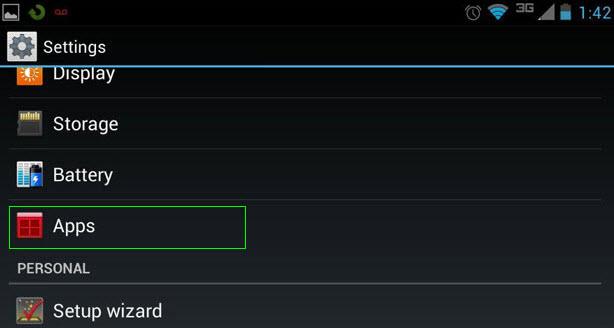
- Step 3: Check the list of installed applications, and choose which one to remove.
- Step 4: Click “Uninstall”.
Just repeat steps 3 and 4 until you’ve deleted all unwanted apps.
Two free Android app uninstaller recommended
Uninstaller
This is an Android app that you can use to uninstall apps on your Android mobile device. It gives you the option to remove multiple apps by clicking “Uninstall Selected Apps.” It also provides an app search and sort function, which allow you to type keywords to find an app.
Uninstaller can’t get rid of preinstalled/system apps.

Easy Uninstaller
Same as the app mentioned above, this tool also uninstalls apps on Android devices. It supports batch uninstall, displays app name, version and installation size, and searches apps by name. It also offers different sort modes and filters system apps that can’t be uninstalled for your safety.

Now that you know these various options, it’s time that you use a good Android app uninstaller to remove apps. Apowersoft Phone Manager is the best recommended tool, if you’d like to bulk uninstall apps on Android from computer in the easiest way possible.
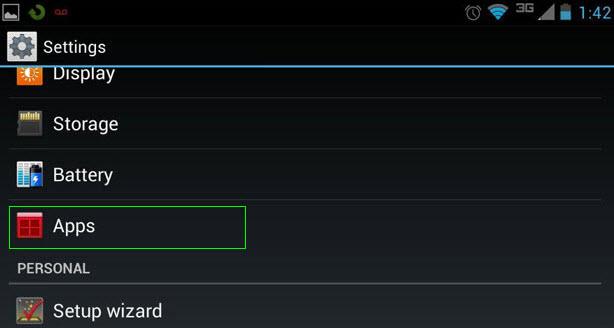

Leave a Comment