Since some of you may be puzzled by the problems on recording audio from microphone only or having no idea why the microphone doesn’t work on your computer. This article will offer some advice to help you out.
Preparations
To make the microphone works perfectly, you must make sure it’s plugged into the pink socket on your computer. However, if you use a USB microphone, just simply plug it into the USB port. After that, you can test whether it works normally by using the following methods.
Method 1:
You can use the online Microphone test to check whether your microphone is rightly set up or not.
Method 2:
Right click on the “Sound” icon in the Notification Area and select “Recording devices”.
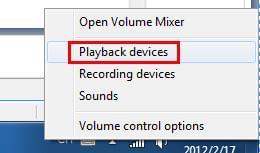
Then, speak into the microphone to test the volume. Now you can see the volume meter dancing up and down while you speak through the microphone.
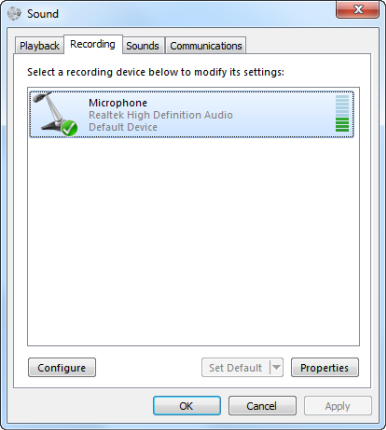
If there volume meter does not move, please check the connection between microphone and computer or adjust the microphone volume to a level that capable of inputting sound.
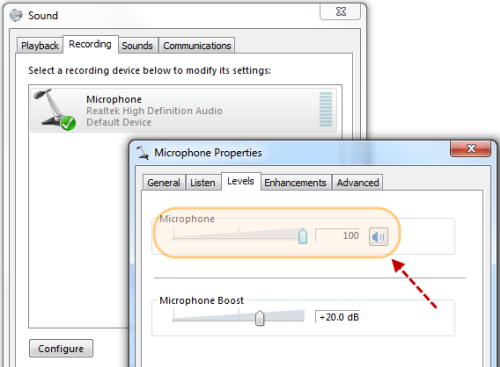
Know more about microphones:
- A microphone headset often provides both a headphone and a microphone.
- Cheap microphones often record poorly, and it’s pretty annoying to listen to online communications and game chat with it. While as for expensive microphones, it requires a mixer to work properly.
- Microphones with good quality can be found in computer or office supply store.
Record Voice from Microphone
If your microphone works well, then launch Streaming Audio Recorder, and select “Microphone” in “Audio Source” (“Settings” – “Record settings” – “Audio Source”).
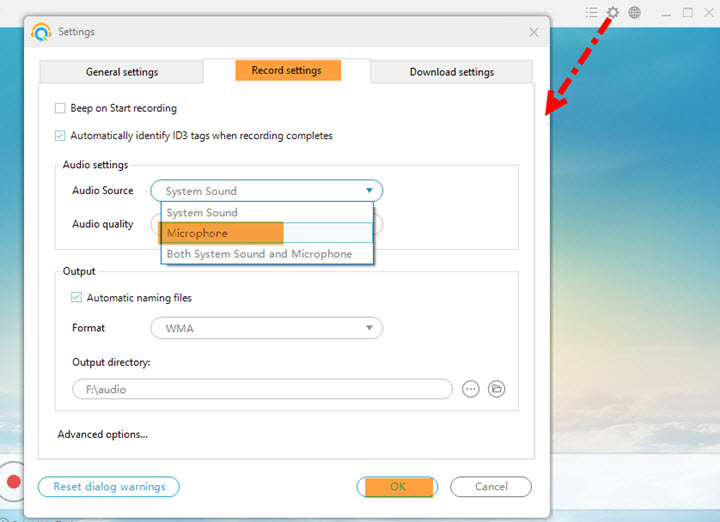
After making the appropriate settings, you can begin to record microphone voice. Simply click the red round “Record” icon on main interface and speak through mic, you will see the music notes flying on the interface.
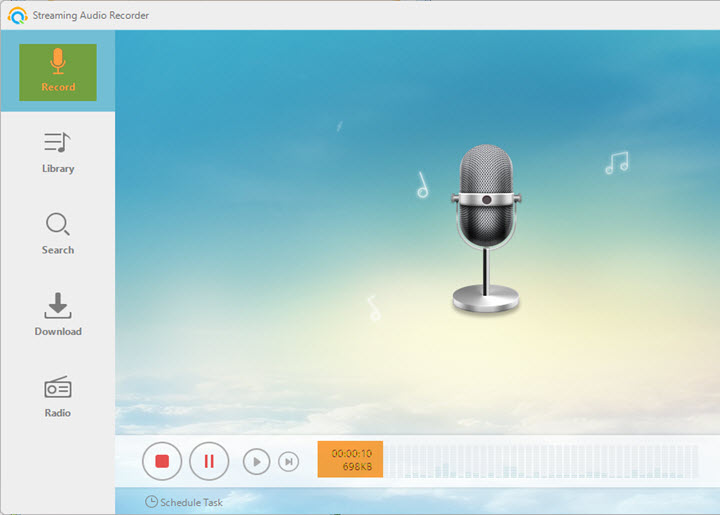
Troubleshooting
If you failed to record voice from microphone successfully, please check the following tips to solve the problem.
- Check whether your microphone has been rightly connected to the pink jack on your PC. If your microphone is a USB microphone, then just check whether it is correctly connected to the USB socket.
- Ensure that your microphone is not set to silent. Since some of the microphones have a mute switch on its wire that connected to the computer.
- Make sure that the volume of your computer is not turned to a minimum.
- Check whether you have chosen the microphone audio source or not in the “Record settings” of Streaming Audio Recorder.

Leave a Comment